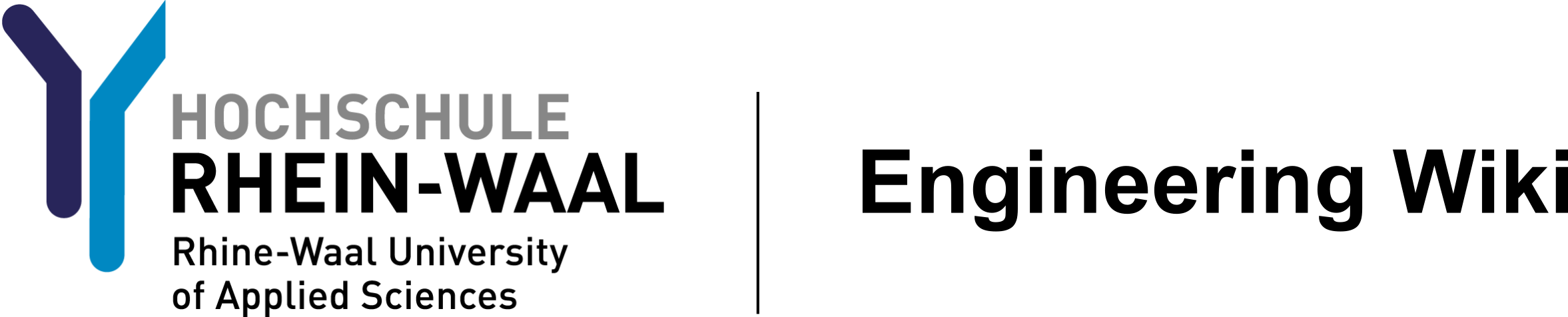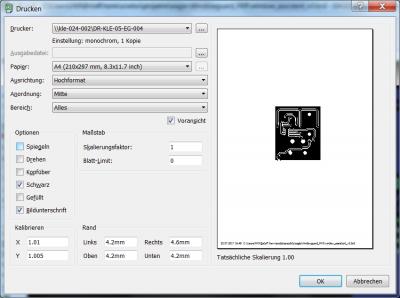Sidebar
Table of Contents
This is an old revision of the document!
Appendix: Create masks for uv exposure
In this lab the masks were already printed out. This section describes how to get the masks from EAGLE board view.
We need to get a mask which is black in all the places the copper should not be removed from the board. We can get that from EAGLE when we display the correct layers. In order to print the mask for the bottom of the board the only enabled layers should be 16, 17 and 18 (see figure 1).
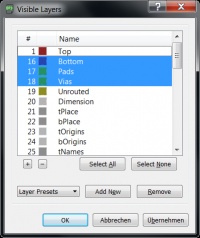 Fig. 1: Choose layers for bottom
Fig. 1: Choose layers for bottom
After choosing the correct layers go to the printing menu and make sure to print it in black. The position on the sheet is not important as we will cut it out. Please follow these steps:
- print layout in black to a normal paper sheet (see figure 2)
- measure size and make adjustments to the calibration if necessary
- print layout to a transparent foil
- print again to the same foil, it should be clearly darker now
- check layout by holding it to the light, if not ok you have to repeat from step 3
Do the same for the top side of the board. The mask for the top side is generated with layers 1, 17 and 18 enabled. Important: It is essential to mirror the layout, there is an extra option for this on the print menu.