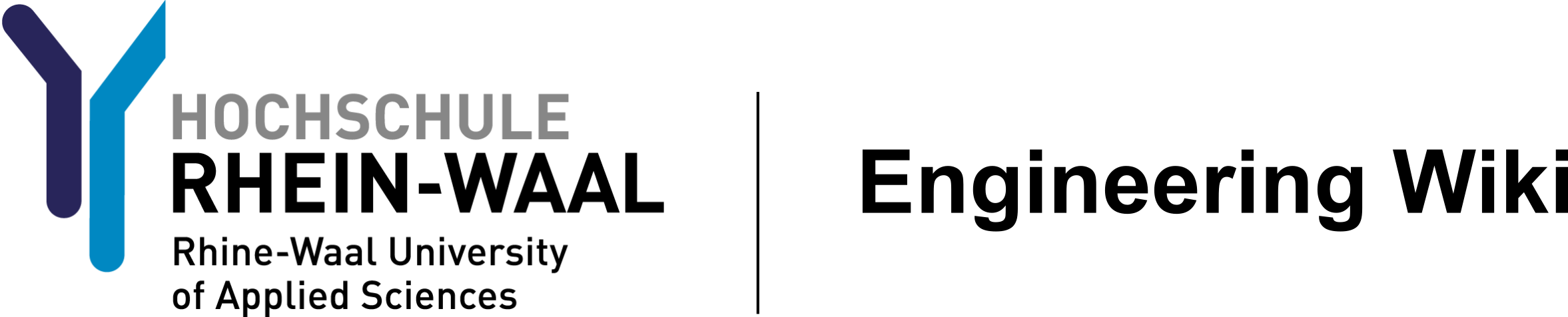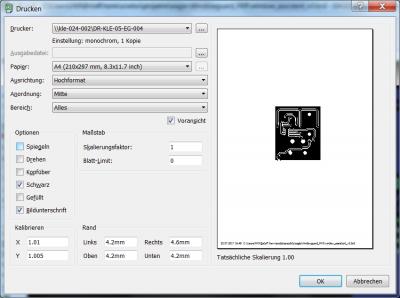Sidebar
Table of Contents
Create masks for uv exposure
This page describes how to get masks from EAGLE board view.
Resources
The PCB Design has to be ready. This guide assumes using EAGLE as design software. For printing out a laser printer and appropriate transparent foils are needed. Optional: toner compressor
Procedure
In order to expose a board one needs a mask which is black in all the places the copper should not be removed from the board. You can get that from EAGLE when displaying the correct layers. In order to print the mask for the bottom of the board the only enabled layers should be 16, 17 and 18 (see figure 1).
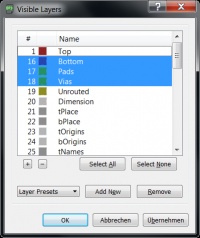 Fig. 1: Choose layers for bottom
Fig. 1: Choose layers for bottom
After choosing the correct layers go to the printing menu and make sure to print it in black. The position on the sheet is not important as it will be cut out. For a first time print, please follow these steps:
- print layout in black to a normal paper sheet (see figure 2)
- measure size and make adjustments to the calibration if necessary
- print layout to transparent foil
- check layout by holding it to the light, black parts should be really dark, if not continue
- print again to the same foil, it should be clearly darker now, reapeat if neccessary
- optional: apply toner compressor to further darken the printout
Printing multiple times to the same foil can be hard. Normal (laser) printers are not designed for this tasks, so there will probably be some wasted foils. Tip: Cool the foil directly after printign by laying it on a metal surface. Also remove all paper from the printer before printing on the foil.
The procedure for the top side of the board is the same. The mask for the top side is generated with layers 1, 17 and 18 enabled. Important: It is essential to mirror the layout, there is an extra option for this on the print menu.