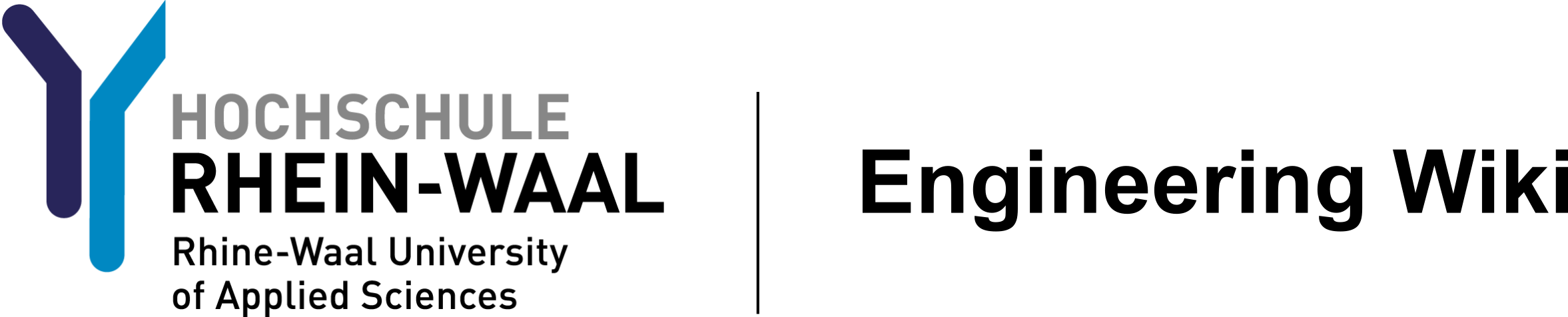ee:kicad
Differences
This shows you the differences between two versions of the page.
| Both sides previous revision Previous revision Next revision | Previous revision | ||
|
ee:kicad [2023/10/18 12:56] 24038@students.hsrw [PCB Editor] |
ee:kicad [2023/10/18 20:24] (current) 24038@students.hsrw [PCB Editor] |
||
|---|---|---|---|
| Line 179: | Line 179: | ||
| Select the B.Cu or bottom layer, select the GND net, you can name your zone GND, and leave the other settings the same but change the clearance to 1 mm like so. | Select the B.Cu or bottom layer, select the GND net, you can name your zone GND, and leave the other settings the same but change the clearance to 1 mm like so. | ||
| - | Press B to show the filled zone and Ctrl + B to unshow. | + | Press B to fill the filled zone and Ctrl + B to unfill. Or alternatively, use the icons on the left taskbar to edit visibility. |
| + | |||
| + | On to top left click "Track" and then Edit pre defined sizes. Add 0.3mm and 0.7mm and press okay. | ||
| + | |||
| + | {{:ee:boardsetup.png?600|}} | ||
| + | |||
| + | Now on the right size click the F.Cu for the front copper layer and click (X) to place tracks. Use thicker tracks for power and smaller ones for signals. | ||
| + | |||
| + | {{:ee:tracks.png?600|}} | ||
| + | |||
| + | Finally, use the DRC (design rules checker) on the top right and Alt+3 for the 3D model to check if everything is in order. | ||
| + | |||
| + | DRC: | ||
| + | {{:ee:drc.png?600|}} | ||
| + | |||
| + | 3D: | ||
| + | {{:ee:3dt.png?600|}} | ||
| + | |||
| + | Important note: | ||
| + | Manufacturing capabilities can be found on the manufacturers websites, that includes tracks sizes clearances and so on. | ||
| + | In the university we can produce only significantly larger track sizes with with 0.8 / 0.7 mm minimum as well as to keep in mind that THT components pads are not connected internally. | ||
| + | |||
| + | |||
| + | |||
ee/kicad.1697626588.txt.gz · Last modified: 2023/10/18 12:56 by 24038@students.hsrw